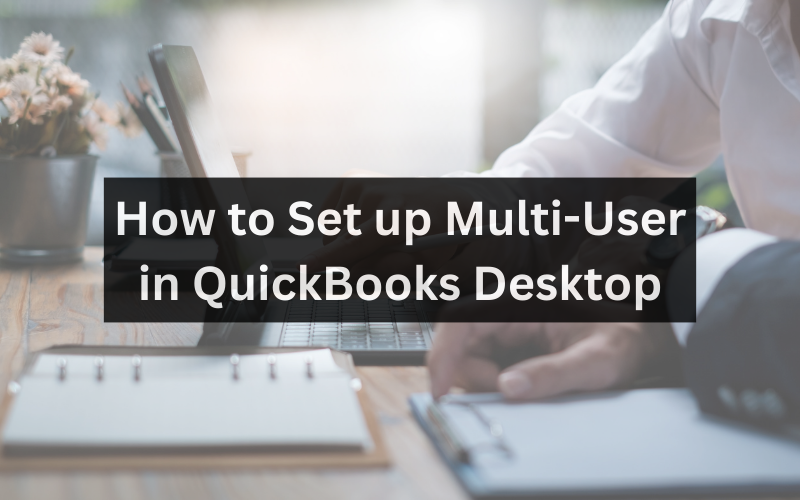
QuickBooks Desktop offers a feature-rich environment for businesses to manage their finances. With the multi-user mode, you can grant access to multiple users while safeguarding your financial data.
Benefits of Multi-User Mode on QuickBooks
Enabling multi-user mode brings several advantages to your business:
- Enhanced Collaboration: Team members can work concurrently on the same company file.
- Real-Time Updates: Changes made by one user are immediately visible to others.
- Improved Efficiency: Different users can perform tasks simultaneously, boosting productivity.
System Requirements
Before setting up multi-user mode, ensure that your system meets the following requirements:
- A dedicated computer to host the company file in multi-user mode.
- Stable internet connection for remote users.
- QuickBooks Desktop software is installed on all computers.
Step-by-Step Guide
Installing QuickBooks Database Server Manager
- Open QuickBooks Installer and choose “Custom Installation.“
- Select “Database Server Manager” and follow the installation wizard.
Enabling Multi-User Mode
- Open QuickBooks and navigate to the “File” menu.
- Select “Switch to Multi-User Mode” and confirm.
- QuickBooks will create a network data file, allowing multiple users to access it.
Adding Users and Setting Permissions
- Go to the “Company” menu and choose “Set Up Users and Roles.”
- Select “Add User” and enter the user’s credentials.
- Assign an appropriate role with specific permissions.
Troubleshooting Common Issues
Firewall and Security Settings
- Configure firewall settings to allow QuickBooks communication.
- Ensure all users have proper access rights to the company file.
Connection Issues
- Check network connections and verify the hosting status on the server.
- Update QuickBooks to the latest release for optimal performance.
Best Practices for Multi-User Collaboration
Regular Backups
- Schedule automatic backups to prevent data loss.
- Store backup files in a secure location.
Communication and Training
- Establish communication channels to ensure seamless teamwork.
- Provide training to users unfamiliar with QuickBooks.
Enabling multi-user mode in QuickBooks Desktop 2024 can revolutionize how your team collaborates on financial tasks. Following the steps outlined in this guide, you’ll set up an environment that promotes efficiency, real-time collaboration, and data security.
Conclusion
Enabling multi-user mode in QuickBooks Desktop can transform financial workflows for businesses. By allowing multiple users to access the company file concurrently, teams can collaborate in real-time, boost productivity, and maintain strong data security. To implement multi-user mode effectively, businesses should follow best practices like scheduled backups, user training, and clear communication channels. With proper setup, QuickBooks Desktop’s multi-user capabilities offer a feature-rich platform for streamlined teamwork and financial management.

