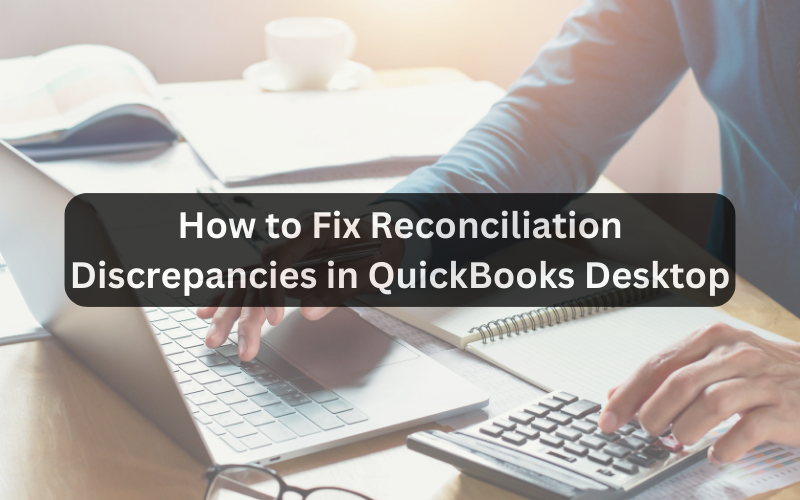
QuickBooks Desktop is a robust accounting software streamlines financial management for businesses of all sizes. One of its crucial features is bank reconciliation, which ensures that your financial records match your bank statements. However, discrepancies can sometimes occur during this process, leading to inaccuracies in your financial data. In this article, we will explore common reconciliation discrepancies in QuickBooks Desktop and provide step-by-step guidance on how to fix them.
Understanding Reconciliation Discrepancies
Reconciliation discrepancies can arise for various reasons, such as data entry errors, duplicate transactions, or bank statement changes. Identifying and addressing these discrepancies promptly is essential to maintain accurate financial records.
Common Reconciliation Discrepancies
- Missing Transactions: Sometimes, you must remember to enter a transaction in QuickBooks that appears on your bank statement. This leads to a discrepancy between your records and the bank statement.
- Duplicate Transactions: Entering the same transaction twice can result in an imbalance when reconciling your accounts.
- Data Entry Errors: Typos, incorrect dates, or wrong amounts during data entry can cause discrepancies.
- Bank Fees and Interest: Overlooking bank fees or interest charges in QuickBooks can result in reconciliation issues.
- Undeposited Funds: Failure to record funds as “undeposited” before depositing them can lead to discrepancies when reconciling.
- Reversing or Voiding Transactions: Mishandling reversing or voiding transactions can create imbalances.
Now that we have identified some common reconciliation discrepancies, let’s dive into how to fix them.
How to Fix Reconciliation Discrepancies
1. Review Your Opening Balance
The starting point for fixing reconciliation discrepancies is to ensure that your opening balance in QuickBooks matches the beginning balance on your bank statement. If they don’t match, it can lead to discrepancies. To correct this:
- Go to the “Banking” menu and select “Reconcile.”
- Click on the account you want to reconcile.
- Ensure that the opening balance matches your bank statement.
2. Locate and Correct Missing Transactions
If you identify missing transactions during reconciliation, follow these steps:
- Check your bank statement for the missing transaction.
- In QuickBooks, enter the missing transaction with the correct date and amount.
3. Address Duplicate Transactions
To resolve duplicate transaction discrepancies:
- Review your transaction list in QuickBooks.
- Identify and delete the duplicate entry.
4. Rectify Data Entry Errors
Data entry errors can be corrected as follows:
- Locate the erroneous entry in QuickBooks.
- Edit the transaction with the correct information.
5. Account for Bank Fees and Interest
Ensure that you record bank fees and interest charges in QuickBooks:
- Add these transactions in QuickBooks to match your bank statement.
6. Handle Undeposited Funds Properly
To fix undeposited funds discrepancies:
- Ensure that you correctly record funds as “undeposited” before depositing them.
- Create a bank deposit in QuickBooks to match the deposit on your bank statement.
7. Verify Reversing or Voiding Transactions
To resolve issues with reversing or voiding transactions:
- Review the transactions to ensure they were handled correctly.
- Make any necessary adjustments to match your bank statement.
8. Reconcile Regularly
Prevent future discrepancies by reconciling your accounts regularly. This practice helps catch and address issues early, ensuring your financial records remain accurate.
9. Seek Professional Help
If reconciliation discrepancies persist or are complex, it may be wise to consult a QuickBooks expert or an accountant. They can provide specialized guidance and help you identify and rectify the problem.
10. Back Up Your Data
Before making significant changes during reconciliation, back up your QuickBooks data to avoid any potential data loss.
Conclusion
Reconciling your accounts can seem daunting, but QuickBooks Desktop provides robust tools to streamline the process. By identifying and addressing discrepancies promptly, you can maintain accurate financial records with ease. With a commitment to regular reconciliation and sound accounting practices, QuickBooks empowers you to achieve financial clarity and success. The journey begins by taking the first step to reconcile. Let QuickBooks Desktop be your copilot on the road to financial mastery. Through meticulous reconciliation, you gain peace of mind knowing your books match reality. So embrace the immense power within your reach, and reconcile with confidence and optimism for the future. The path to financial truth starts today.

