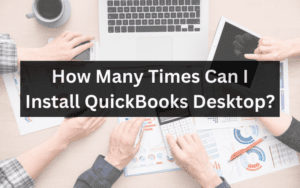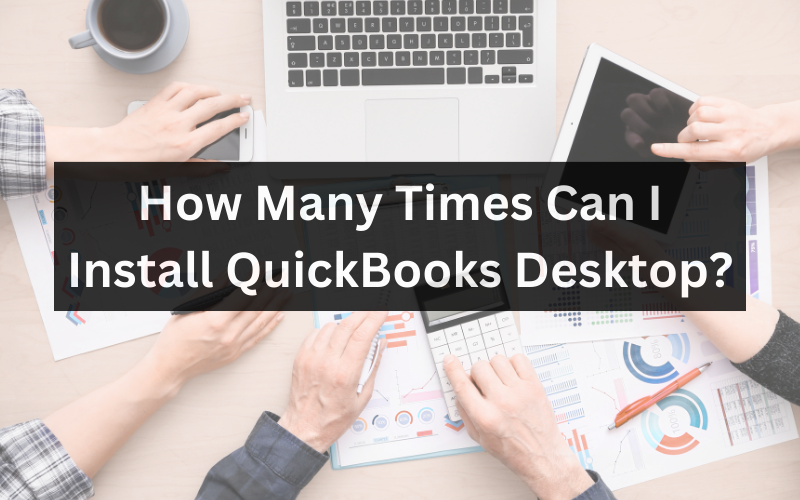
QuickBooks Desktop is a robust accounting software solution that has been a staple in the business world for many years. Whether you’re a small business owner or a professional accountant, QuickBooks Desktop offers a range of features and tools to help you manage your finances effectively. However, one common question among users is, “How many times can I install QuickBooks Desktop?” In this article, we will explore the licensing and installation policies of QuickBooks Desktop to provide you with a clear understanding of your options.
Licensing and Installation Policies
QuickBooks Desktop is not free software, and it is essential to understand its licensing and installation policies to ensure compliance and avoid any potential issues. Here are some key points to consider:
Single User License
QuickBooks Desktop offers single-user licenses and multi-user licenses. A single-user license allows one individual to use QuickBooks Desktop on one computer. You can install QuickBooks Desktop on one computer only if you have a single-user license. Attempting to install it on multiple computers with the same license violates the licensing agreement.
Multi-User License
You can install QuickBooks Desktop on multiple computers if you have a multi-user license. Still, the number of users who can access the software simultaneously depends on the number of user licenses you have purchased. For example, if you have a three-user license, you can install QuickBooks Desktop on three different computers, and up to three users can access the software simultaneously.
Reinstallation on the Same Computer
QuickBooks Desktop allows you to reinstall the software on the same computer multiple times if you have the license key or product number available. This can be useful if you need to reinstall the software due to technical issues, computer upgrades, or other reasons. Uninstall the existing installation and then reinstall it using your license information.
Reinstallation on a New Computer
You can do so if you purchase a new computer or need to transfer QuickBooks Desktop to a different machine. However, you must deactivate the software on the old computer before installing it on the new one. This ensures that you are using a different license on multiple computers simultaneously, which would violate the licensing agreement.
To deactivate QuickBooks Desktop on the old computer and activate it on the new one, follow these steps:
- Open QuickBooks on the old computer.
- Go to the “Help” menu and select “Deactivate QuickBooks Desktop.”
- Follow the on-screen instructions to complete the deactivation process.
- Install QuickBooks Desktop on the new computer.
- Activate the software using your license key or product number.
Moving QuickBooks to a Different Location
QuickBooks Desktop can also be moved to a different physical location, such as from one office to another. However, you must ensure that the licensing agreement uses it. If you have a multi-user license, you can install it on computers at different locations as long as the total number of users does not exceed the number of licenses you have purchased.
QuickBooks Online vs. QuickBooks Desktop
It’s important to note that QuickBooks Online operates on a different licensing model than QuickBooks Desktop. QuickBooks Online is a cloud-based software that is accessed via a web browser, and it is typically sold on a subscription basis. With QuickBooks Online, you can access your account from any computer with an internet connection, making it more flexible in terms of installation.
Common Installation Issues and Solutions
While QuickBooks Desktop provides flexibility regarding reinstallation and moving to different computers, users may encounter common installation issues. Here are some solutions to address these problems:
Activation Errors
If you encounter activation errors while reinstalling or moving QuickBooks Desktop to a new computer, enter the correct license key or product number. Double-check for typos and ensure you use the key associated with your license.
Deactivation Issues
If you have trouble deactivating QuickBooks Desktop on an old computer, you can contact QuickBooks support for assistance. They can guide you through the deactivation process and help resolve any issues.
Compatibility Problems
Ensure that the new computer meets the system requirements for QuickBooks Desktop. Incompatible hardware or software can cause installation problems. QuickBooks provides a list of system requirements on its official website.
Data Backup
Before reinstalling or moving QuickBooks Desktop, it’s crucial to back up your company data. This ensures you keep all critical financial information during the process. QuickBooks provides tools for data backup and restoration.
Conclusion
Understanding the ins and outs of QuickBooks Desktop’s licensing and installation policies is key to remaining compliant as a user. While the software provides flexibility for reinstallation and transferring to new computers, it is essential to follow the guidelines for single-user and multi-user licenses. Deactivating QuickBooks properly on old devices before reinstalling on new ones is critical to avoid violations. Embrace the power of QuickBooks with full confidence by adhering to the installation policies. Doing so will enable you to maximize the software’s capabilities in managing your company’s financial records, without any compliance concerns, for years to come.