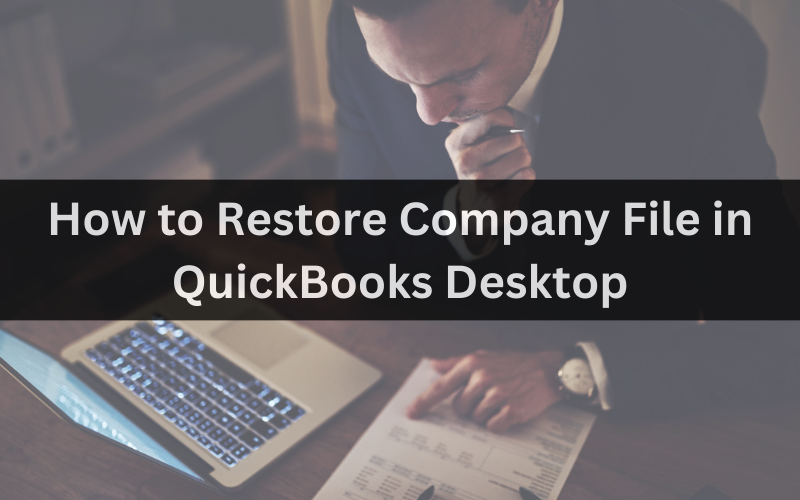
QuickBooks Desktop provides businesses with a robust platform for accounting management. However, mishaps such as accidental deletion of data or software malfunctions can lead to the loss of crucial company files. Knowing how to restore your company file can be a lifesaver.
Understanding Company File Restoration
Company file restoration refers to reverting to a previously saved version of your QuickBooks data. This action can be necessary for various reasons, including data corruption, software upgrades, or access to historical data.
Preparation Before Restoration
Backing Up Data
Before making any changes, creating a backup of your company file is essential. This backup ensures you’ll still have a recent version of your data, even if something goes wrong during restoration.
Ensuring Software Compatibility
Ensure you’re using a version of QuickBooks Desktop compatible with the backup file you’re trying to restore. Mismatched software versions can lead to errors during restoration.
Step-by-Step Company File Restoration
Step 1: Accessing the Company File Menu
Open QuickBooks Desktop and navigate to the “File” menu. Select “Open or Restore Company” from there to initiate the restoration process.
Step 2: Choosing the Restoration Option
Choose the “Restore a backup copy” option and click “Next.” This will lead you to the backup options available.
Step 3: Browsing and Selecting the Backup File
Browse your computer for the backup file you want to restore. Backup files usually have a “.qbb” extension. Select the file and click “Open.”
Step 4: Selecting the Location to Restore
Choose the location where you want to restore the file. You can create a new folder for the restored file or use an existing one.
Step 5: Completing the Restoration Process
Review your choices and click “Save.” QuickBooks will then begin the restoration process. Once completed, you’ll receive a confirmation message.
Post-Restoration Checks
After the restoration, it’s crucial to perform several checks to ensure the integrity of your data.
Verifying Data Integrity
Run various reports and cross-check the data to ensure everything has been restored accurately.
Reconciliation with Bank Statements
If your company file includes accounting transactions, reconcile them with your bank statements to ensure accuracy.
Troubleshooting Restoration Issues
Dealing with File Corruption
If you encounter file corruption issues during restoration, you should a professional recovery tool or seek assistance from QuickBooks support.
Addressing Software Conflicts
Sometimes, conflicts with other software can disrupt the restoration process. Temporarily turning off conflicting software can help.
Preventive Measures
Regular Data Backups
To avoid future hassles, regularly back up your QuickBooks data. This practice ensures you always have a recent version to fall back on.
Using Reliable External Storage
Opt for reliable external storage devices or secure cloud solutions to prevent data loss when storing backups.
Benefits of Timely Restorations
Minimizing Downtime
Knowing how to restore a company file promptly can minimize downtime and smooth your business operations.
Preventing Data Loss
Regular restorations ensure that you can retrieve valuable data in case of unexpected events.
Conclusion
Restoring a QuickBooks Desktop company file allows businesses to swiftly recover from data loss events and access historical information. With proper backup practices, software compatibility checks, and step-by-step restoration, companies can retrieve and verify their data accurately. While potential issues like file corruption may arise, prompt troubleshooting and preventative measures like regular backups can minimize headaches. Overall, timely company file restoration is a crucial skill that empowers businesses to resume smooth operations and safeguard their financial information.
