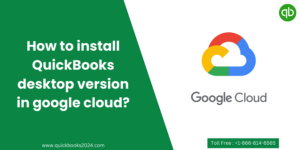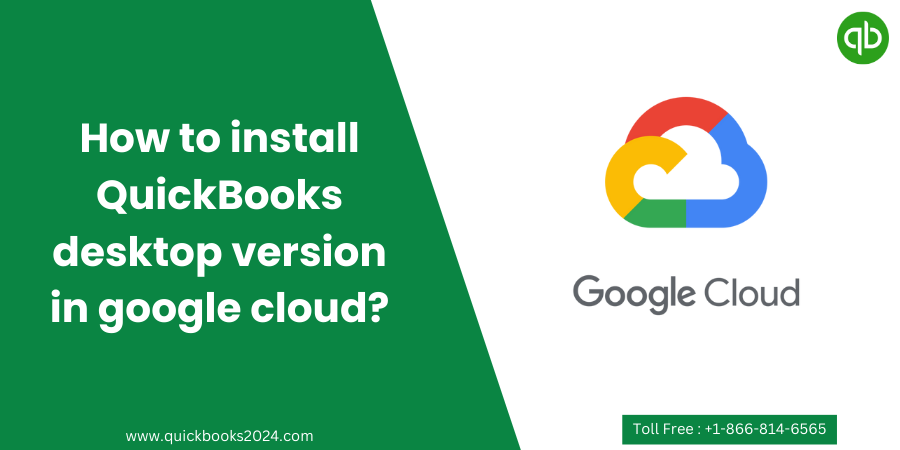
Today we will see how to install QuickBooks desktop in google cloud and its benefits. We will start from making a Google account to set up the QuickBooks desktop version. So, let’s get started.
How to install QuickBooks Desktop in Google cloud?
To install QuickBooks Desktop version on Google Cloud, follow these steps:
1. Set up a Google Cloud Platform (GCP) account
If you don’t have a GCP account, visit the Google Cloud website (https://cloud.google.com/) and sign up for a new account. Follow the instructions to create a project and set up billing.
2. Launch a virtual machine (VM) instance
In the Google Cloud Console, navigate to the Compute Engine section and create new VM instance. Configure the instance with the desired specifications, such as the machine type, CPU, RAM, and storage.
3. Choose an operating system
Select a Windows-based operating system for your VM instance since QuickBooks Desktop is only compatible with Windows.
4. Connect to the VM instance
Once your VM instance is running, use a remote desktop protocol (RDP) client, such as the Google Cloud Console’s built-in web-based SSH client or a third-party RDP client, to connect to your VM.
5. Download and install QuickBooks Desktop
From within the VM instance, open a web browser and go to the official QuickBooks website (https://quickbooks.intuit.com/). Purchase and download the version of QuickBooks Desktop that you want to install. Follow the installation instructions provided by Intuit to complete the installation process.
6. Activate QuickBooks Desktop
Launch QuickBooks Desktop and follow the activation prompts to activate your copy. You’ll need to provide the license key and any other information required by Intuit during this process.
7. Configure and set up QuickBooks Desktop
Once installed, you can configure QuickBooks Desktop according to your requirements. Set up your company file, add users, and customize settings as needed.
8. Access QuickBooks Desktop from your local computer
To access QuickBooks Desktop installed on your Google Cloud VM instance from your local computer, use the RDP client to connect to the VM. You’ll be able to use QuickBooks Desktop as if it were installed locally on your computer.
Remember that running QuickBooks Desktop on Google Cloud may incur additional costs, such as VM instance usage, storage, and network traffic. Make sure to monitor and manage your usage to optimize costs.
What are the benefits of using QuickBooks in Google cloud?
The cloud-based nature of Google Cloud allows for easy access to your QuickBooks data from anywhere at any time. This means that you can manage your finances and track transactions even when you’re on the go or working remotely.
Additionally, using QuickBooks in Google Cloud ensures that your data is securely stored and backed up. With regular backups and robust security measures in place, you can have peace of mind knowing that your financial information is safe and protected from potential hardware failures or data breaches.
Another advantage is scalability. As your business grows, so does your need for more storage space and computing power. With Google Cloud’s scalable infrastructure, you can easily expand or downsize as needed without worrying about investing in additional hardware or software licenses.
Integrating QuickBooks with other tools available on the Google Cloud platform opens up possibilities for automating tasks, streamlining workflows, and gaining deeper insights into your financial data through powerful analytics tools.
Related Posts:
How many companies can we have with QuickBooks desktop with Cloud?
How to store the QuickBooks desktop on the cloud?
How to get the access of QuickBooks Desktop cloud folder?
Conclusion
While both QuickBooks Online and QuickBooks Desktop have their own strengths and weaknesses, many businesses still prefer the desktop version due to its robust features and advanced functionalities. However, with a growing trend towards cloud-based solutions, integrating QuickBooks Desktop with Google Cloud provides businesses with the best of both worlds – powerful accounting software combined with the benefits of cloud computing.
Installing QuickBooks Desktop in Google Cloud may seem like a daunting task initially but by following the step-by-step instructions provided above, you can easily navigate through the installation process. The ability to securely access your financial data anytime and anywhere can greatly optimize your business operations.