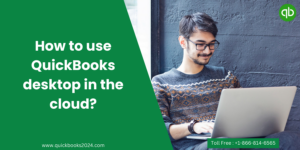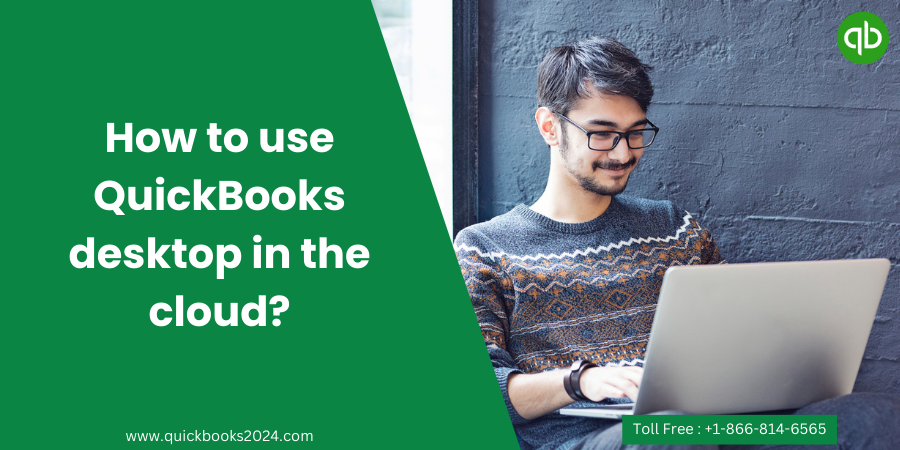
There are many benefits of using QuickBooks in the cloud. So, let’s discuss the process of how to use QuickBooks desktop in the cloud.
Steps to use QuickBooks desktop in the cloud
To use QuickBooks Desktop in the cloud, you have a few options. Here’s a general guide on how to set it up:
1. Choose a QuickBooks Hosting Provider
QuickBooks hosting providers offer cloud-based solutions that allow you to access your QuickBooks Desktop application from anywhere with an internet connection. Research and select a reliable hosting provider that meets your needs.
2. Select a Hosting Plan
Once you’ve chosen a hosting provider, select a hosting plan that suits your requirements. Consider factors such as the number of users, storage capacity, and specific features offered.
3. Set up an Account
Sign up for an account with the hosting provider. You should provide basic information and choose a username and password.
4. Install QuickBooks Desktop on the Hosted Server
Typically, the hosting provider will have a setup wizard or guide to help you install QuickBooks Desktop on their hosted server. Follow their instructions to install the software.
5. Access QuickBooks in the Cloud
Once the installation is complete, you can access QuickBooks Desktop through a remote desktop connection provided by the hosting provider. They will provide login details or a URL to access your hosted QuickBooks.
6. Transfer Your QuickBooks Data
If you already have QuickBooks data on your local machine, transfer it to the hosted server. Most hosting providers offer data migration services or guides on transferring your data securely.
7. Work with QuickBooks in the Cloud
Once connected to the hosted QuickBooks Desktop, you can use it just like on a local machine. You can create and manage your company file, enter transactions, run reports, and perform other tasks within QuickBooks.
8. Collaborate and Share Access
One advantage of using QuickBooks in the cloud is collaborating with others. You can grant your accountant or other team members access, allowing them to work simultaneously on the same company file.
9. Regularly Back Up Your Data
While your data is stored on the hosting provider’s servers, backups are still essential. Some hosting providers offer automatic backups, but it’s wise to implement additional backup strategies to ensure the safety of your data.
10. Maintain Security
As with any cloud-based solution, it’s important to maintain security best practices. Choose a reputable hosting provider with secure connections (HTTPS), data encryption, and robust authentication measures.
Tips for using QuickBooks desktop in the cloud
1. Embrace the Power of Mobility
One of the advantages of using QuickBooks in the cloud is accessing your financial data from anywhere, anytime. Use this by utilizing mobile apps or accessing QuickBooks through a web browser on your laptop, tablet, or smartphone. This means you can conveniently manage your finances while on the go or working remotely.
2. Ensure Reliable Internet Connection
Since QuickBooks desktop relies heavily on internet connectivity, it’s crucial to have a stable and reliable internet connection. Slow or unreliable connections may cause delays in syncing data and hinder productivity. Invest in a high-speed internet plan that meets your business needs to avoid frustrating interruptions.
3. Collaborate with Your Team Effortlessly
Cloud-based solutions like QuickBooks make collaboration effortless by allowing multiple users to work on files simultaneously. This feature is particularly useful for accountants needing real-time access to client files for seamless collaboration and efficient workflows.
4. Back Up Your Data Regularly
While hosting QuickBooks desktop in the cloud offers enhanced security features, it’s still essential to back up your data regularly as an extra layer of protection against unforeseen circumstances, such as system failures or cyber-attacks.
5. Explore Add-Ons for Enhanced Functionality
QuickBooks desktop supports various add-ons that can further enhance its functionality according to specific business requirements. Investigate add-ons such as time-tracking tools, inventory management systems, or CRM integration options that seamlessly integrate with QuickBooks and boost efficiency within your organization.
Remember these tips when using QuickBooks desktop in the cloud to optimize its capabilities and unlock immense potential for managing your finances efficiently!
Related Posts:
Know how to uninstall QuickBooks Cloud RDP from the desktop
How to store QuickBooks desktop on the cloud?
Know how to access the QuickBooks Desktop cloud folder
Conclusion
In today’s fast-paced business world, cloud-based solutions are becoming increasingly popular. And if you’re a QuickBooks desktop user looking to take advantage of the flexibility and accessibility that cloud offers, you’re in luck! By utilizing QuickBooks desktop in the cloud, you can have all the benefits of this powerful software from anywhere at any time.