QuickBooks error 1935 indicates that a component of QuickBooks is not registering correctly on your computer. The good news is, there are a few simple steps you can take to get QuickBooks up and running again in no time.
What Causes Error 1935 in QuickBooks?
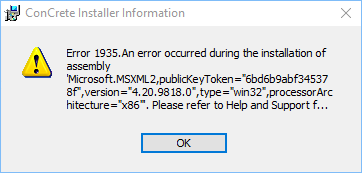
When you see an Error 1935 in QuickBooks, it typically means that the QuickBooks PDF Converter isn’t installed or registered properly on your computer. The PDF Converter is an important component in QuickBooks that allows you to export forms and reports into PDF files.
Here are some common reasons why you might encounter Error 1935:
- The QuickBooks PDF Converter is not installed correctly, or some files are missing.
- The QuickBooks PDF Converter is blocked by your antivirus or firewall software.
- The registration for the PDF Converter has become corrupted.
- There are issues with permissions for the QuickBooks program folder or registry entries.
If any of these applies to your situation, you’ll need to correct the problem in order to get the PDF Converter working properly again.
Steps to Resolve QuickBooks Error 1935
Fixing Error 1935 is usually pretty straightforward. Here are the recommended steps to take:
Initial Requirements
Before diving into troubleshooting, it’s crucial to address two initial requirements. First, ensure that you reboot your computer and attempt the installation again. Additionally, consider using the Microsoft .Net Framework Repair Tool to tackle .Net installation QuickBooks errors effectively.
Activate Selective Startup Mode
To streamline the installation process, activate Selective Startup Mode on your Windows PC. This mode loads only the essential programs required to run Windows, optimizing the environment for QuickBooks installation. Follow the steps below:
- Press the Windows + R key, type MSConfig, and press Enter.
- Under the General tab, select Load System Services and choose Selective Startup.
- Navigate to the Services tab, check Hide All Microsoft Services, and click Disable All.
- Ensure that Windows Installer is unchecked.
- Click Apply, then OK, and finally Restart to save changes.
Revert to Normal Mode After Installation
After successfully resolving Error 1935, return your system to normal mode to access all features. Follow these steps:
- Click Start and type Run in the search box.
- Run MSConfig, select Normal Startup under the General tab, and click OK.
- Restart your computer to save changes.
Update QuickBooks
Your first step should be to install the latest QuickBooks updates. Intuit frequently puts out new updates, fixes and patches for QuickBooks, so updating can often resolve registry or install issues that are causing errors like 1935.
To update QuickBooks, open the program and go to Help > Update QuickBooks Desktop. Follow the prompts to check for and install any available updates.
Reinstall the QuickBooks PDF Converter
If updates don’t resolve the issue, try reinstalling the QuickBooks PDF Converter.
To reinstall the converter:
- Close QuickBooks completely
- Open Windows Control Panel > Programs > Uninstall a Program
- Find and uninstall “QuickBooks PDF Converter”
- Reopen QuickBooks and go to Help > Install QuickBooks PDF Converter
- Follow the installer prompts to reinstall the converter
This should refresh all of the necessary QuickBooks PDF Converter files and registry entries.
Adjust Antivirus and Firewall Settings
If your antivirus software or firewall is blocking access to the QuickBooks PDF Converter, you’ll need to adjust the settings to allow it. Refer to your security software settings and whitelist the QuickBooks installer, program folder and qbFCmonitor.exe file.
Run QuickBooks as Administrator
You may also need to run QuickBooks with full admin permissions in order for the PDF Converter installation to complete properly.
To do this, right click on the QuickBooks shortcut icon and choose “Run as administrator”. Then try reinstalling the converter again.
Use the QuickBooks Install Diagnostic Tool
If you still can’t resolve Error 1935, Intuit provides a QuickBooks Install Diagnostic Tool that can scan your system and fix a variety of issues. Run this tool and see if it can repair any damaged files or registry problems that are causing the error.
Download and install QuickBooks Tool Hub if not already installed.
Run QuickBooks Tool Hub and go to the Program Installation Issues tab.
Select QuickBooks Install Diagnostic Tool and let it resolve installation issues.
Restart your system and check for error-free QuickBooks installation.
When to Contact QuickBooks Error Support
If you still can’t get QuickBooks Error 1935 resolved after trying these troubleshooting tips, it’s time to contact the product support team. The QuickBooks technicians can provide one-on-one assistance to diagnose and fix your PDF Converter issues.
Conclusion
QuickBooks Error 1935 is often an easy fix once you identify the root cause. Updating QuickBooks, reinstalling the PDF Converter, adjusting security settings and using the QuickBooks diagnostic tools will typically get things working again. Contact support if you need additional assistance. With the right troubleshooting steps, you can get back to using QuickBooks smoothly again in no time!
Related Post
How to Fix QuickBooks Error 392?
